If you have been a Windows user for long time, I am sure you must have used Command Prompt. Even today, the CMD helps in performing many advanced administrative functions, and in troubleshooting Windows related issues. We have earlier, already covered some basic Command Prompt Tips. Today we will see some a-bit-more-advanced CMD tricks for Windows 10 / 8 / 7.
Command Prompt or CMD Tricks
Copying Error Commands to Clipboard Directly
Many times while performing an operation you get an error. So, you might feel the need for copying and pasting the error to the clipboard before reporting it to the concerned authorities via email or chatting. Well, with this trick you can easily store a command output to a clipboard.
To do this, simply add the command | clip at the end of the command. For e.g. Dir /d | clip.
Finding your IP address, DNS Server address and a lot more
CMD lets you find out your IP address. To do this:
- Type ipconfig/ all in the command prompt and press Enter.
- Once done, the command prompt will return you information on IP address and DNS servers along with information on your host name, node type, primary DNS suffix, etc.
Also, CMD will let you know whether IP Routing, Wins Proxy, and DHCP are enabled or not.
Check if anyone is stealing your Wifi connection
One highlight of the command prompt is that it can even let you know, if someone is having an unauthorized access to your Local Area Connection and using it. To check follow these steps:
- Open your web browser and visit http://192.168.1.1 or http://192.168.0.1 or the default IP address for your broadband router.
- Search for the tab mentioning ‘Attached Devices’ or something similar.
- Then, find the computer name, IP address and MAC Address or Physical Address or Hardware Address, of your computer. Use the above trick.
- Next, compare it with those displayed by your router in Step 2. If you notice some strange devices, then there is possibility that your neighbour is sharing internet connection without your consent. Set a password!
Know if someone is hacking your computer/ Trace a Hacker
You can even know if someone is hacking your computer.
- Execute the netstat -a command and it will return you a list of computers that your computer is connected to.
- In the results returned, you will find the Proto column giving details on the type of data transmission taking place (TCP or UDP), Local address column giving information on the port with which your computer is connected to an external computer. In addition to this, you will also notice ‘State’ providing you information on the state of the connection (whether a connection is actually established, or waiting for transmission or is “Timed Out”).
- Thus, it will be easier for you to determine if someone you don’t know is actually connected to your computer or not.
Copy-Paste
If you have been looking for a new method to copy-paste rather than the conventional one of using the option from the right-click context menu, try this!
- Right-click on the command Prompt title bar of the window and chose ‘Properties’
- Then, in the Properties window under the ‘Option’ table enable the ‘Quick Edit Mode’ option. That’s it!
- Now, you just need to select text string/strings by moving the cursor over it, press the ‘Enter’ key to copy the selected texts to Clipboard and do a left-click to paste it there.
Open the Command Prompt from Any Location
It can be really annoying to execute the cd/chdir command over and over again to get to the right directory you want to work from. With the trick mentioned below, you could open a Command Prompt window from any folder you’re viewing, in Windows. To do this:
- Open the folder in Windows Explorer and hold Shift key while making a right-click on the folder.
- Then, select ‘Run command window here’ to open the CMD prompt.
- Click on the option and you’ll begin a new instance of the Command Prompt, ready and waiting at the right location!
Run multiple commands
You can run multiple command by separating them with &&. This however is subjected to one condition!
- The command towards the left should be executed first
- Once it completes successfully then the second command can be made to run. If the first command fails, then the second command will not run.
Drag and Drop files or folders in CMD window to enter path
To get the full path of the file or folder auto-entered into your command prompt window, simply drag and drop the file or folder into the window. This will not work in an elevated CMD window.
Let us know if you have any other CMD tricks up your sleeve!

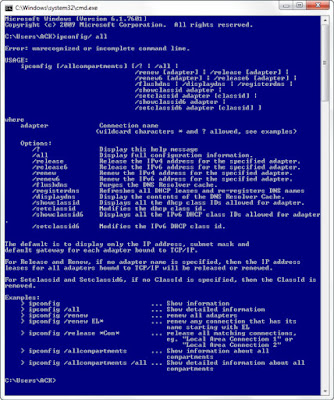

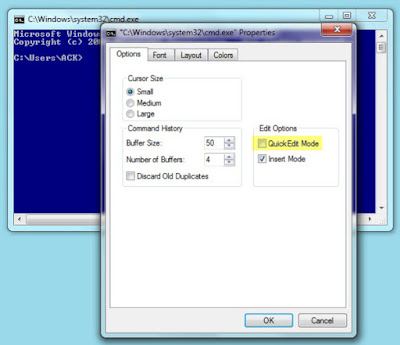

No comments:
Post a Comment